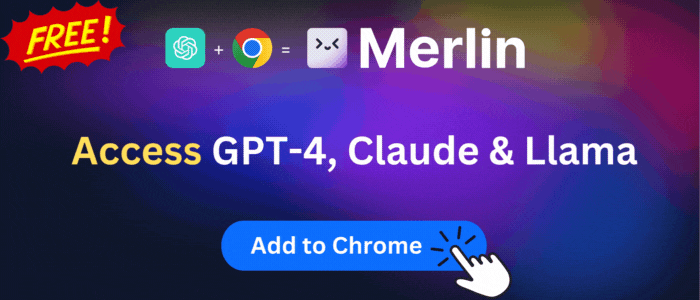Dynamics 365 Integration for Gmail
Track emails, sync calendars, work with activities, convert important emails into Dynamics 365 activities without leaving Gmail…
Dynamics 365 Integration for Gmail is available to install from Chrome Web Store and for download from this page. It has 1,000+ active users The latest version is 10.1.14, and it was published a month ago.
Total download count:
371
(Only count downloads from Chrome-Stats)
All available versions
You can find the current and older versions of Dynamics 365 Integration for Gmail here. You can download the archived versions or inspect their source codes.
As a free user, you can only download the latest version.
Upgrade to download older versions
85
version available for download.
How to install Dynamics 365 Integration for Gmail from a CRX file
Option 1: The easy way (for Windows users only)
- Download and run chrome-stats.exe file on your PC. This method will allow you to install Chrome extensions directly from chrome-stats.com in one click. You only need to do this once!
- Type in
chrome://restartin the URL bar to restart the browser for the changes to take effect. - Download and install the Dynamics 365 Integration for Gmail CRX file
Option 2: Advanced method
- Download Dynamics 365 Integration for Gmail CRX file
- NOTE: Sometimes the browser may block downloading / installing CRX file from outside the Chrome Web Store. If so, you may need to use option 1, or download the ZIP file instead.
- In the URL bar, go to
chrome://extensions - Enable Developer mode

- Drag and drop the downloaded Dynamics 365 Integration for Gmail CRX file into the Extensions
page

- When prompted, click Add extension to install Dynamics 365 Integration for Gmail.
How to install Dynamics 365 Integration for Gmail from a ZIP file
- Download and unpack the Dynamics 365 Integration for Gmail ZIP file to a directory of your choice.
- In Chrome browser, go to
chrome://extensions - Enable Developer mode.

- Click on the Load Unpacked button.

- Select the directory of with the unpacked Dynamics 365 Integration for Gmail ZIP file from step 1. Dynamics 365 Integration for Gmail is now installed on your browser.
Similar extensions
Here are some Chrome extensions that are similar to Dynamics 365 Integration for Gmail:
Onur Menal
60,000+
https://www.cloze.com
6,000+
https://www.code-k.com.br
36
Antony Krithikesh
278
https://d365hub.com
798
https://reenhanced.com
100,000+
RESULTER TEAM
339
https://copper.com
50,000+
Thomas Meersschaert
5,000+
Natraj Yegnaraman
100,000+
florian.kroenert
735
Guido Preite
4,000+