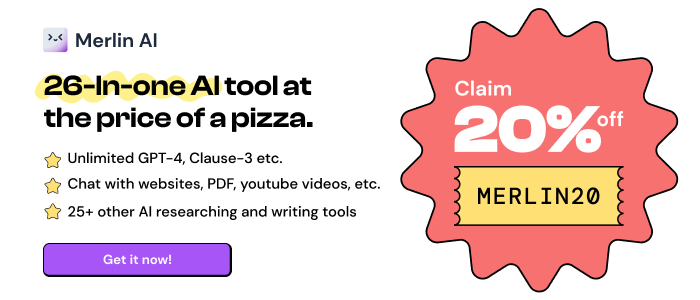Thai Tutor
Read, translate, and learn Thai in real-time as you browse the web.
Stats
This extension was removed from Chrome Web Store on
2022-03-05
Users:
155
Rating:
4.33
(3)
Creation date:
2020-10-12
Risk impact:
Low risk impact
Risk likelihood:
High risk likelihood
Manifest version:
2
Permissions:
- storage
Size:
2.18M
Email:
fa*****@gmail.com
Stats date:
Other platforms
Not available on Firefox
Not available on Edge
Want to check extension ranking and stats more quickly for other Chrome extensions?
Install
Chrome-Stats extension
to view Chrome-Stats data as you browse the Chrome Web Store.
Summary
See translations by simply hovering over the words with your mouse. With Thai Tutor as your guide, you can have fun by visiting native Thai blogs, news sites, social media, and more.
In addition, Thai Tutor allows you to save words to a favorites list and quiz yourself with flashcards.
Learn Thai faster than ever before and deepen your understanding of Thai life and culture.
--- Key Features ---
- Translate Thai words quickly in real-time
-- See word and phrase definitions instantly with a popup helper. No need to highlight text!
-- Choose between 2 popup translation modes:
- Hover over words
- Double-click words
- Listen to Thai word pronunciations (see FAQ below if using Windows 10) -- Click to pronounce or auto-pronounce words instantly when hovering or double-clicking -- Works in Mac OS X. For Windows 10, see FAQ below on how to enable.
User reviews
Very useful, thanks! It's super fast and responsive, I also like the settings that you can change.
Edit:
-Auto-pronounce setting doesn't get saved across tabs, I always have to switch it on again
-it would be cool if Keyboard shortcuts could be disabled, I can't use option+n (on Mac OS)
to type ~ anymore because that for example opens the extensions settings
by
 Cedric, 2021-06-25
Cedric, 2021-06-25
Would be better if we also add the word in english alphabet for beginners who don't know of to read the words yet. I hope you can add the feature soon.
by
 ELB Zhen, 2021-05-08
ELB Zhen, 2021-05-08
Great extension for learning Thai. It is well designed, convenient, and easy to use. The hover over feature runs super fast and makes it effortless to extract Thai words from Thai text, translate these words, and pronounce these words. The quiz feature works just like physical flash cards and is a great tool to help you remember the meanings of Thai words.
by
Alvin Poon, 2020-12-26
Safety
Risk impact
Thai Tutor is relatively safe to use as it requires very minimum permissions.
Risk likelihood
Thai Tutor may not be trust-worthy. Avoid installing if possible unless you really trust this publisher.
Upgrade to see risk analysis details
Similar extensions
Here are some Chrome extensions that are similar to Thai Tutor:
agattiker
659
luke
695
App For Language
50,000+
Farther Focus LLC
43
https://www.inceva.co.th
322
http://toktogi.com
8,000+
wsaryoo
1,000+
Nicholas Van Veen
2,000+
manawat
20,000+
yn_nishi
309
https://www.veerayaaa.com
1,000+
Matus Lestan
97
thanh.bkdn92
848
http://zhongwen-chrome.blogspot.com
100,000+
Pablo Roman
9,000+
cameron.garvie
73
Aldert Vaandering
4,000+
http://lipsurf.com
9,000+
https://www.purpleculture.net
8,000+
http://jyutping.org
614
uLanguage App
80,000+
https://www.email-links.com
9,000+
https://www.tagalog.com
705
https://www.cloudhq.net
4,000+