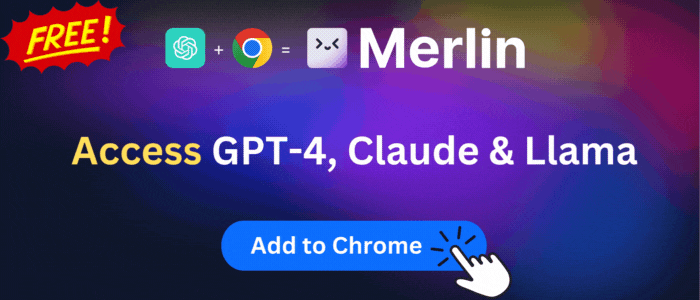Outlook Taskbar/Dock Unread Badge
Add an unread email count badge to Outlook's PWA icon on supported OS's taskbar's or dock's
Outlook Taskbar/Dock Unread Badge is available for download. It had 201 active users before it was removed from Chrome Web Store on 2022-11-21, and it has been downloaded from Chrome-Stats 8 times. The latest version is 0.1.6, and it was published 2 years ago. Be careful when installing it.
Total download count:
8
(Only count downloads from Chrome-Stats)
All available versions
You can find the current and older versions of Outlook Taskbar/Dock Unread Badge here. You can download the archived versions or inspect their source codes.
As a free user, you can only download the latest version.
Upgrade to download older versions
| Version | Download | Size | Download count | Timestamp |
|---|---|---|---|---|
| 0.1.6 | Sign in to download | 34.71K | 5 | 2022-07-12 |
| 0.1.5 |
Upgrade to download older files |
34.56K | 0 | 2022-07-11 |
| 0.1.4 |
Upgrade to download older files |
34.50K | 0 | 2022-06-28 |
| 0.1.3 |
Upgrade to download older files |
34.50K | 0 | 2022-06-16 |
| 0.1.2 |
Upgrade to download older files |
34.46K | 0 | 2022-05-08 |
| 0.1.1 |
Upgrade to download older files |
33.63K | 1 | 2022-04-28 |
| 0.1.0 |
Upgrade to download older files |
11.89K | 2 | 2022-04-26 |
How to install Outlook Taskbar/Dock Unread Badge from a CRX file
Option 1: The easy way (for Windows users only)
- Download and run chrome-stats.exe file on your PC. This method will allow you to install Chrome extensions directly from chrome-stats.com in one click. You only need to do this once!
- Type in
chrome://restartin the URL bar to restart the browser for the changes to take effect. - Download and install the Outlook Taskbar/Dock Unread Badge CRX file
Option 2: Advanced method
- Download Outlook Taskbar/Dock Unread Badge CRX file
- NOTE: Sometimes the browser may block downloading / installing CRX file from outside the Chrome Web Store. If so, you may need to use option 1, or download the ZIP file instead.
- In the URL bar, go to
chrome://extensions - Enable Developer mode

- Drag and drop the downloaded Outlook Taskbar/Dock Unread Badge CRX file into the Extensions
page

- When prompted, click Add extension to install Outlook Taskbar/Dock Unread Badge.
How to install Outlook Taskbar/Dock Unread Badge from a ZIP file
- Download and unpack the Outlook Taskbar/Dock Unread Badge ZIP file to a directory of your choice.
- In Chrome browser, go to
chrome://extensions - Enable Developer mode.

- Click on the Load Unpacked button.

- Select the directory of with the unpacked Outlook Taskbar/Dock Unread Badge ZIP file from step 1. Outlook Taskbar/Dock Unread Badge is now installed on your browser.
Similar extensions
Here are some Chrome extensions that are similar to Outlook Taskbar/Dock Unread Badge:
James Hickmott
653
Francois-Xavier Bonnet
536
David Poeschl
23
loopus
10
chrisseroka
23
LinusK
31
satoshixsea
39
a161803398
48
devvitbil
22
Kodebroz
41
Goatek
1,512+
Smarticals
25
Ocfinity (Jared)
1,419+
Useful Additions
47
civic
30
GoProposal Ltd
151
http://omarnas.com
102
Morten Frederiksen
71
Levente Szabó
3,427+
http://kupriyanov.com
19
David Gilbertson
52
http://www.styleseven.com
32
Tyler Elliott
239
s.masaru.dev
1,578+