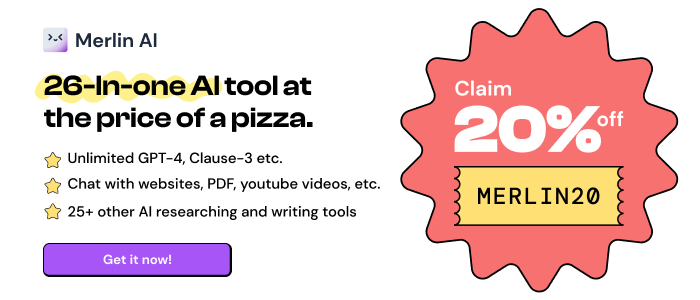ScreenCapture on RICOH Interactive Whiteboard
Capture web pages as screenshots, then share, annotate and collaborate using a RICOH Interactive Whiteboard.
ScreenCapture on RICOH Interactive Whiteboard is available for download. It had 290 active users before it was removed from Chrome Web Store on 2022-04-28, and it has been downloaded from Chrome-Stats 3 times. The latest version is 1.0.1, and it was published 2 years ago. Be careful when installing it.
Total download count:
3
(Only count downloads from Chrome-Stats)
All available versions
You can find the current and older versions of ScreenCapture on RICOH Interactive Whiteboard here. You can download the archived versions or inspect their source codes.
As a free user, you can only download the latest version.
Upgrade to download older versions
1
versions available for download.
How to install ScreenCapture on RICOH Interactive Whiteboard from a CRX file
Option 1: The easy way (for Windows users only)
- Download and run chrome-stats.exe file on your PC. This method will allow you to install Chrome extensions directly from chrome-stats.com in one click. You only need to do this once!
- Type in
chrome://restartin the URL bar to restart the browser for the changes to take effect. - Download and install the ScreenCapture on RICOH Interactive Whiteboard CRX file
Option 2: Advanced method
- Download ScreenCapture on RICOH Interactive Whiteboard CRX file
- NOTE: Sometimes the browser may block downloading / installing CRX file from outside the Chrome Web Store. If so, you may need to use option 1, or download the ZIP file instead.
- In the URL bar, go to
chrome://extensions - Enable Developer mode

- Drag and drop the downloaded ScreenCapture on RICOH Interactive Whiteboard CRX file into the Extensions
page

- When prompted, click Add extension to install ScreenCapture on RICOH Interactive Whiteboard.
How to install ScreenCapture on RICOH Interactive Whiteboard from a ZIP file
- Download and unpack the ScreenCapture on RICOH Interactive Whiteboard ZIP file to a directory of your choice.
- In Chrome browser, go to
chrome://extensions - Enable Developer mode.

- Click on the Load Unpacked button.

- Select the directory of with the unpacked ScreenCapture on RICOH Interactive Whiteboard ZIP file from step 1. ScreenCapture on RICOH Interactive Whiteboard is now installed on your browser.
Similar extensions
Here are some Chrome extensions that are similar to ScreenCapture on RICOH Interactive Whiteboard:
http://ziteboard.com
100,000+
julien.garniaux
632
Upload.cc
10,000+
http://zapoj.com
15
VIA3 Corporation
236
https://www.movavi.com
10,000+
Donald Stevenson Provan
70,000+
http://ohhandy.com
8,000+
xynolabs
7,000+
http://www.24houranswers.com
209
chudaol
365
MeryDev
8,000+
sorogovets.nikolay
82
Karl Lankester-Carthy
1,000+
Ricoh Enterprise Services
253

yingshangmx
22
shaohua
91
ClearApps
8,000+
https://screenler.com
279
Rahul Baruri
10,000+
Adam Feor
424

manankhh
482
http://500apps.com
1,000+
https://www.braincert.com
1,000+