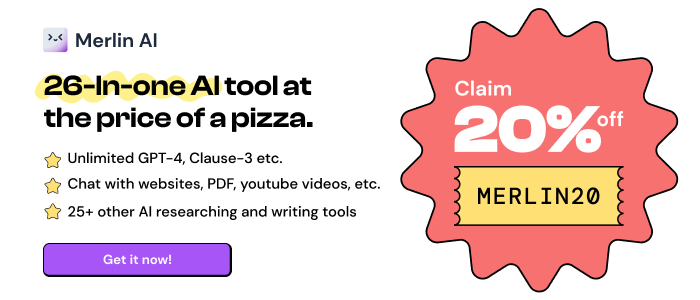Email Taskbar/Dock Unread Badge
Add an unread email count badge to Outlook's** PWA icon on supported OS's taskbar's or dock's
What is Email Taskbar/Dock Unread Badge?
Stats
- storage
Chrome-Stats Rank
Other platforms
Summary
Note: I have added a new extension that merges the first 2 together, the Gmail and Outlook unread counts all in one extension. Please view my other extensions or you can find it at https://chrome.google.com/webstore/detail/multi-emailapp-taskbardoc/ipeimmibpbandhbpndfdbjpdodcjdbdo
Disclaimer: The developer of this extension in no way claims to be associated with Google/Microsoft/Outlook. I acknowlegde that I do not own their respective trademarks. This extension was developed for personal use and shared for others to use, if they wish to.
This extension adds an unread count badge to the taskbar/dock icon of a PWA* Outlook** app. The extension is still in its infancy, so please consider it when rating it.
(Windows) How to install a PWA in Google** Chrome:
- Navigate to the Outlook** URL, i.e. go to your Outlook** Inbox.
- Click on the Google Chrome browser settings button, ⋮ .
- Click on menu option, "More tools".
- Click on sub-menu option, "Create shortcut..."
- Name the shortcut, e.g. Outlook**.
- (NB!) Ensure that you check/tick the checkbox labelled, "Open as window".
- Once the new Outlook** window opens, remember to pin the PWA to your taskbar to ensure that the extension adds the unread count to the pinned icon on the taskbar.
- Windows 10 and 11, ensure that the Taskbar setting, "Show badges on taskbar buttons", is toggled on (i.e., enabled) to allow the unread count badge to be shown on the Windows Taskbar.
User reviews
Safety
Risk impact
Email Taskbar/Dock Unread Badge is relatively safe to use as it requires very minimum permissions.
Risk likelihood
Email Taskbar/Dock Unread Badge has earned a good reputation and can be trusted.
Similar extensions
Here are some Chrome extensions that are similar to Email Taskbar/Dock Unread Badge: