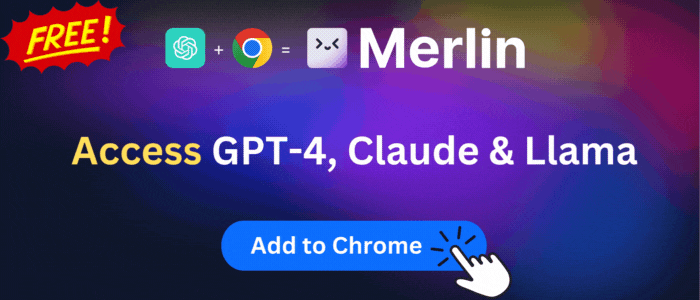vBookmarks
A popup bookmark manager. Enhanced Neat Bookmarks. Neater than Neater Bookmarks.
vBookmarks is available to install from Chrome Web Store and for download from this page. It has 4,000+ active users The latest version is 3.6, and it was published 4 months ago.
Total download count:
11
(Only count downloads from Chrome-Stats)
All available versions
You can find the current and older versions of vBookmarks here. You can download the archived versions or inspect their source codes.
As a free user, you can only download the latest version.
Upgrade to download older versions
| Version | Download | Size | Download count | Timestamp |
|---|---|---|---|---|
| 3.6 | Sign in to download | 258.44K | 3 | 2024-01-09 |
| 3.5 |
Upgrade to download older files |
253.86K | 1 | 2023-09-05 |
| 3.4 |
Upgrade to download older files |
253.57K | 3 | 2023-03-30 |
| 3.3 |
Upgrade to download older files |
251.48K | 1 | 2023-02-03 |
| 3.2 |
Upgrade to download older files |
250.89K | 3 | 2022-02-09 |
How to install vBookmarks from a CRX file
Option 1: The easy way (for Windows users only)
- Download and run chrome-stats.exe file on your PC. This method will allow you to install Chrome extensions directly from chrome-stats.com in one click. You only need to do this once!
- Type in
chrome://restartin the URL bar to restart the browser for the changes to take effect. - Download and install the vBookmarks CRX file
Option 2: Advanced method
- Download vBookmarks CRX file
- NOTE: Sometimes the browser may block downloading / installing CRX file from outside the Chrome Web Store. If so, you may need to use option 1, or download the ZIP file instead.
- In the URL bar, go to
chrome://extensions - Enable Developer mode

- Drag and drop the downloaded vBookmarks CRX file into the Extensions
page

- When prompted, click Add extension to install vBookmarks.
How to install vBookmarks from a ZIP file
- Download and unpack the vBookmarks ZIP file to a directory of your choice.
- In Chrome browser, go to
chrome://extensions - Enable Developer mode.

- Click on the Load Unpacked button.

- Select the directory of with the unpacked vBookmarks ZIP file from step 1. vBookmarks is now installed on your browser.
Similar extensions
Here are some Chrome extensions that are similar to vBookmarks:
evan.shultz
90,000+
Digital Uzu, LLC
337
Simpler
7,000+
Rémon van de Kamp
10,000+
laodao
107
安東邦泰
2,000+
foray1010
10,000+
https://guokai.dev
1,000+
KK YUAN
3,000+
fumito80
763
Angus Zhu
6,000+
https://www.jeffvlahos.com
1,000+