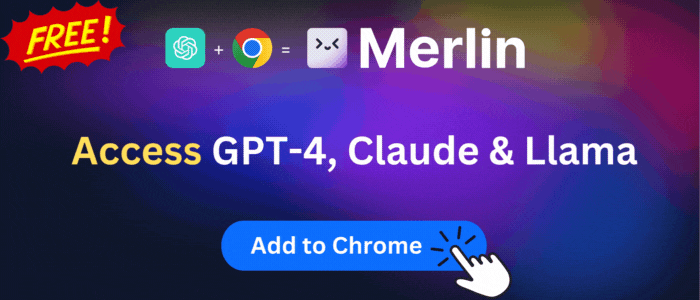FileWave Inventory
Reports device information from enterprise-enrolled Chromebooks to FileWave inventory
FileWave Inventory is available to install from Chrome Web Store and for download from this page. It has 600,000+ active users The latest version is 2023.02.28, and it was published a year ago.
Total download count:
48
(Only count downloads from Chrome-Stats)
All available versions
You can find the current and older versions of FileWave Inventory here. You can download the archived versions or inspect their source codes.
As a free user, you can only download the latest version.
Upgrade to download older versions
| Version | Download | Size | Download count | Timestamp |
|---|---|---|---|---|
| 2023.02.28 | Sign in to download | 104.06K | 8 | 2023-03-01 |
| 2023.02.24 |
Upgrade to download older files |
104.11K | 2 | 2023-02-24 |
| 2023.01.20 |
Upgrade to download older files |
103.89K | 2 | 2023-01-25 |
| 2022.12.13 |
Upgrade to download older files |
103.90K | 2 | 2022-12-14 |
| 2021.10.07 |
Upgrade to download older files |
103.91K | 5 | 2022-02-09 |
| 14.7.0 |
Upgrade to download older files |
103.91K | 3 | 2021-09-24 |
| 14.1.4.326 |
Upgrade to download older files |
103.92K | 6 | 2021-03-27 |
| 14.1.4.325 |
Upgrade to download older files |
103.92K | 5 | 2021-03-26 |
| 14.1.4.310 |
Upgrade to download older files |
103.75K | 5 | 2021-03-17 |
| 14.1.0 |
Upgrade to download older files |
103.59K | 5 | 2021-03-10 |
| 13.3.1.1 |
Upgrade to download older files |
103.34K | 5 | 2020-09-13 |
How to install FileWave Inventory from a CRX file
Option 1: The easy way (for Windows users only)
- Download and run chrome-stats.exe file on your PC. This method will allow you to install Chrome extensions directly from chrome-stats.com in one click. You only need to do this once!
- Type in
chrome://restartin the URL bar to restart the browser for the changes to take effect. - Download and install the FileWave Inventory CRX file
Option 2: Advanced method
- Download FileWave Inventory CRX file
- NOTE: Sometimes the browser may block downloading / installing CRX file from outside the Chrome Web Store. If so, you may need to use option 1, or download the ZIP file instead.
- In the URL bar, go to
chrome://extensions - Enable Developer mode

- Drag and drop the downloaded FileWave Inventory CRX file into the Extensions
page

- When prompted, click Add extension to install FileWave Inventory.
How to install FileWave Inventory from a ZIP file
- Download and unpack the FileWave Inventory ZIP file to a directory of your choice.
- In Chrome browser, go to
chrome://extensions - Enable Developer mode.

- Click on the Load Unpacked button.

- Select the directory of with the unpacked FileWave Inventory ZIP file from step 1. FileWave Inventory is now installed on your browser.
Similar extensions
Here are some Chrome extensions that are similar to FileWave Inventory:
Dave Christian
10,000+
edgar.figueiredo
79
Johan Sundström
129
https://persistent.info
198
lisaovermyr
92
NKN
157
https://rebelsoftwarellc.com
9,000+
https://deviceinfo.io
71
Jay Lee
10,000+
CrossTec Corporation
10,000+
orrybaram
237
NetSupport Ltd
30,000+