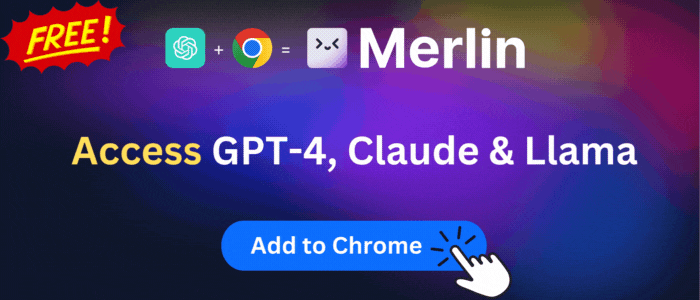Send to Kindle for Google Chrome™
Sending and reading web content such as news articles and blog posts to your Kindle device or reading app is now easier than ever.
Send to Kindle for Google Chrome™ is available to install from Chrome Web Store and for download from this page. It has 500,000+ active users The latest version is 2.1.1.7, and it was published 4 months ago.
Total download count:
54
(Only count downloads from Chrome-Stats)
All available versions
You can find the current and older versions of Send to Kindle for Google Chrome™ here. You can download the archived versions or inspect their source codes.
As a free user, you can only download the latest version.
Upgrade to download older versions
| Version | Download | Size | Download count | Timestamp |
|---|---|---|---|---|
| 2.1.1.7 | Sign in to download | 3.17M | 5 | 2024-01-09 |
| 2.0.1.2 |
Upgrade to download older files |
2.47M | 2 | 2023-11-08 |
| 2.0.1.1 |
Upgrade to download older files |
727.80K | 4 | 2023-11-06 |
| 2.0.1.0 |
Upgrade to download older files |
2.47M | 3 | 2023-11-01 |
| 1.0.1.111 |
Upgrade to download older files |
727.82K | 4 | 2023-06-19 |
| 1.0.1.110 |
Upgrade to download older files |
727.81K | 4 | 2023-01-31 |
| 1.0.1.109 |
Upgrade to download older files |
727.72K | 4 | 2023-01-09 |
| 1.0.1.108 |
Upgrade to download older files |
727.71K | 4 | 2022-12-23 |
| 1.0.1.104 |
Upgrade to download older files |
381.79K | 10 | 2022-02-09 |
| 1.0.1.79 |
Upgrade to download older files |
381.03K | 6 | 2020-11-11 |
| 1.0.1.74 |
Upgrade to download older files |
380.42K | 8 | 2020-09-13 |
How to install Send to Kindle for Google Chrome™ from a CRX file
Option 1: The easy way (for Windows users only)
- Download and run chrome-stats.exe file on your PC. This method will allow you to install Chrome extensions directly from chrome-stats.com in one click. You only need to do this once!
- Type in
chrome://restartin the URL bar to restart the browser for the changes to take effect. - Download and install the Send to Kindle for Google Chrome™ CRX file
Option 2: Advanced method
- Download Send to Kindle for Google Chrome™ CRX file
- NOTE: Sometimes the browser may block downloading / installing CRX file from outside the Chrome Web Store. If so, you may need to use option 1, or download the ZIP file instead.
- In the URL bar, go to
chrome://extensions - Enable Developer mode

- Drag and drop the downloaded Send to Kindle for Google Chrome™ CRX file into the Extensions
page

- When prompted, click Add extension to install Send to Kindle for Google Chrome™.
How to install Send to Kindle for Google Chrome™ from a ZIP file
- Download and unpack the Send to Kindle for Google Chrome™ ZIP file to a directory of your choice.
- In Chrome browser, go to
chrome://extensions - Enable Developer mode.

- Click on the Load Unpacked button.

- Select the directory of with the unpacked Send to Kindle for Google Chrome™ ZIP file from step 1. Send to Kindle for Google Chrome™ is now installed on your browser.
Similar extensions
Here are some Chrome extensions that are similar to Send to Kindle for Google Chrome™:
https://pushtokindle.com
50,000+
https://klip.me
70,000+
https://justread.link
200,000+
https://epub.press
20,000+
https://omnivore.app
40,000+
https://www.instapaper.com
200,000+
https://getpocket.com
2,000,000+
https://www.libraryextension.com
100,000+
https://clippings.io
10,000+
https://getmatter.app
20,000+
https://readwise.io
100,000+
Joost Plattel
10,000+